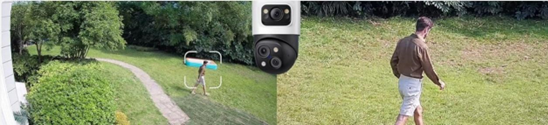Windows 11 PC screen goes Black or PC Sleeps every few seconds? Intel Ready Mode Technology could be responsible for it. Here’s what you need to do.
After upgrading Windows 10 to Windows 11, I found that after logging in, the screen used to immediately go black in a few seconds and I was required to log in again. This led to me wonder what was causing this issue. I looked around and was able to identify and resolve the issue.
Windows 11 PC screen goes Black or Sleeps immediately after logging in
I rebooted my Windows 11 PC in Safe Mode to see if the issue was being replicated. It was not, as expected.
Next, after restarting, when on the Login screen, I pressed Shift+Restart to reboot Windows to the Advanced Startup Options screen.
Once here you need to navigate as follows > Troubleshoot > Advanced options to access the Command Prompt, type msconfig and hit Enter.
Once the System Configuration tool opens, click the Services tab, select the Hide All Microsoft Services checkbox and then click Disable all. Click Apply/OK and restart the computer.
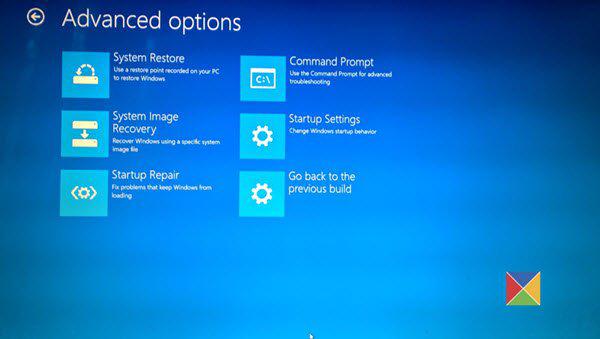
After doing this, my PC rebooted in Clean Boot State.
Now once in Clean Boot State, I again opened MSCONFIG and enabled groups of non-Microsoft Services, maybe 4-5 Services at a time, and rebooted every time to check if the issue was being replicated. I was thus able to isolate the service and found that it was some Intel Service that was causing the issue.
Finally, I identified that the offender was Intel Ready Mode Technology. This was reconfirmed when all Services were enabled except this one, and the PC was running fine.
So I looked around to find what this Service is.
What is Intel Ready Mode Technology?
Well, Intel Ready Mode Technology (Intel RMT), allows your PC to resumes fully immediately. It works by providing an alternative to traditional Sleep. It is pre-installed by Intel on their OEM computers.
However, Intel issued a Product Discontinuation notice, a few years back, for Intel Ready Mode Technology and recommended that users of the Intel Ready Mode Technology uninstall it at their earliest.
A potential security vulnerability in the Intel Ready Mode Technology may allow for escalation of privilege. Intel is not releasing updates to mitigate this potential vulnerability and has issued a Product Discontinuation notice for Intel Ready Mode Technology.
Since mine was a 3-4-year-old PC this program continued to remain on my PC.
I uninstalled this Program. To uninstall it, open Windows 11 Settings > Apps and uninstall Intel Ready Mode Technology. You could also use the Control Panel to uninstall programs.
Having done this, I changed the setting in MSCONFIG from Selective startup to Normal startup under its General tab.
The issue has now been resolved.
Hope this post helps you.