If you are experiencing the issue whereby the game Forza Horizon is stuck at 0% Syncing data on your Windows 11 or Windows 10 gaming rig, then this post is intended to help you. In this post, we provide the most adequate solutions affected PC gamers can apply to successfully resolve the issue.
Forza Horizon Syncing data stuck at 0%
If the game Forza Horizon is stuck at 0% syncing data on your Windows 11/10 gaming PC, you can try our recommended solutions below in no particular order and see if that helps to resolve the issue.
Let’s take a look at the description of the process involved concerning each of the listed solutions.
Before you proceed with the solutions below, make sure you are signed in to the game and Microsoft Store at top right corner Profile icon. This saves Store games progress. You can check for Forza Horizon game updates on Microsoft Store. In addition, you can run the Windows Store Apps Troubleshooter and see if the FH game sync issue is resolved.
If the issue started after a recent Windows update, you can perform System Restore or uninstall the update – but if you prefer not to do neither, you can then go ahead with the solutions below.
1] Sign out and sign back into Xbox app
You can begin troubleshooting to fix the game Forza Horizon is stuck at 0% syncing data issue on your Windows 11/10 gaming PC by simply signing out and then signing back into the Xbox app on your device. After you have successfully signed in, open the game and see if the issue is resolved.
2] Restart all Xbox services in Task Manager
This solution requires you to restart all Xbox running services in Task Manager. To do this, keep Task Manager open on top while running the Forza Horizon game. When the game is stuck on syncing, click the Services tab in Task Manager and restart all Xbox services (most importantly the Xbox Live Game Save service) in the list one by one. Once done, the FH game screen will immediately pop back – press Enter to proceed.
The issue in hand should be resolved now. If not, try the next solution.
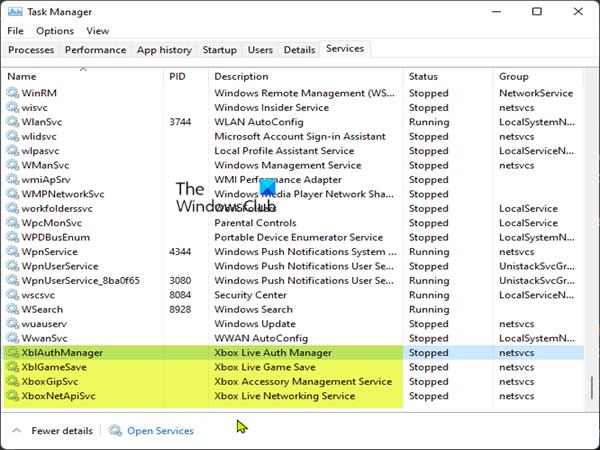
3] Make sure XblGameSaveTask is not disabled in Task Scheduler
This solution requires you to make sure XblGameSaveTask is not disabled in Task Scheduler. Do the following:
If the issue in hand persists, try the next solution.
4] Start game offline
Do the following:
Note: If you already started the game before carrying out the procedure above, you will lose your save file.
5] Clear Cache
To help improve gameplay, temporary files and data are often stored on your gaming device. Over time, this cached data might become corrupted, which can lead to issues with connectivity, game freezes, or slow or unsuccessful game loads. In this case, you can clear the cache and delete game data on your console or PC.
This solution requires you to clear cache, and as well clear the Temp folder on your Windows 11/10 gaming PC and see if that helps fix the issue in hand. If not, try the next solution.
6] Enable/Disable Intel Delayed launcher
The Intel Delayed launcher is a startup application that is a part of Intel Rapid Storage Technology. Intel Rapid Storage Technology is designed to deliver faster data transmission speed on your drive as well as faster launching of applications. The IAStorIconLaunch.exe in the Task Manager Process tab is the process for the Intel Delayed launcher that halts the Windows OS startup process for approximately 30 seconds.
Some affected PC users reported enabling or disabling Delayed launcher in Start-up in Task Manager resolved the issue for them.
7] Repair and/or Reset FH
This solution requires you to Repair and/or Reset Forza Horizon game via Settings app on your Windows 11/10 gaming computer. If neither of the action worked, you can proceed with the next solution.
8] Uninstall and reinstall FH
This follows if Solution 7] above wasn’t helpful. You can uninstall Forza Horizon (preferably, use a third-party software uninstaller), clear the game AppData folder contents, reboot PC, and then download and reinstall the latest version of the game on your Windows 11/10 PC.
To clear/delete Forza Horizon AppData folder contents, do the following:
%appdata%
Try the next solution if the issue persists.
9] Contact Forza Support
The issue is likely a server-side issue – so if nothing has worked so far, you can submit a support ticket at support.forzamotorsport.net. Hopefully, you’ll get useful assistance to resolve the issue.
Any of these solutions should work for you!
Related post: Forza Horizon not downloading, keeps redownloading or stuck at Error 0%
How do you fix Forza Horizon not starting?
To fix Forza Horizon not starting on your gaming PC, try the following suggestions:
Why is Forza not letting me play online?
If you’re unable to play Forza Horizon online it’s likely due to connection issues at your end or server-side. If you are experiencing connection issues while playing Forza Horizon 5, you should first check the Forza Support Twitter or use any free online website monitors to check the website to make sure servers are not down. If an outage is reported, there is nothing you can do until it is resolved.
Why is my Forza Horizon 4 data not syncing?
If Forza Horizon 4 data is not syncing on your Windows 11/10 gaming rig, try these: Close the App and reboot your computer. After rebooting, open the Xbox App and make sure you are signed in. If not, sign in manually. Now try Forza again.
How do you know if you are banned on Forza Horizon 4?
Players may encounter an on-screen message indicating that “Your gamertag is temporarily banned from this feature” in multiplayer, Auction House, etc. The in-game Message Center will show the length of the ban and direct the user to Forzamotorsport.net.









