PC users can leverage Nested Virtualization feature to run Hyper-V inside of a Hyper-V virtual machine (VM) on a Windows 11 or Windows 10 host machine. This is helpful for running a Visual Studio phone emulator in a virtual machine, or testing configurations that ordinarily require several hosts. In this post, we will show you how to enable or disable Nested Virtualization for VMs in Hyper-V.
Enable or Disable Nested Virtualization for VMs in Hyper-V
Nested Virtualization is supported both Azure and on-premises with the following prerequisites;
Intel processor with VT-x and EPT technology
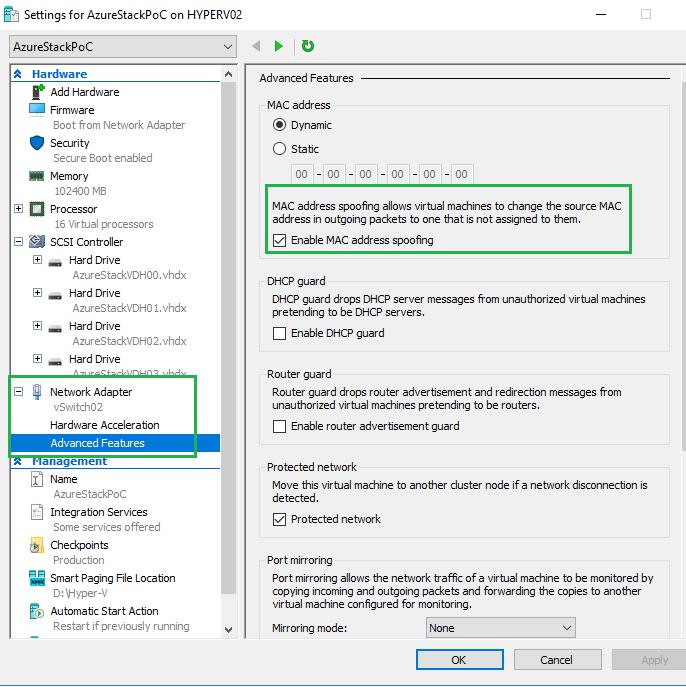
AMD EPYC/Ryzen processor or later
For both configurations, the guest can be any Windows-supported guest operating system. Keep in mind that newer Windows operating systems may support enlightenments that improve performance.
Enable Nested Virtualization
To enable Nested Virtualization for VMs in Hyper-V, do the following:
Set-VMProcessor -VMName-ExposeVirtualizationExtensions $true
Disable Nested Virtualization
You can disable nested virtualization for a stopped virtual machine. To disable Nested Virtualization for VMs in Hyper-V, do the following:
Set-VMProcessor -VMName-ExposeVirtualizationExtensions $false
That’s it on how to Enable or Disable Nested Virtualization for VMs in Hyper-V!
Why would you use nested virtualization?
The most notable benefit of nested virtualization is Enhanced flexibility. This is the ability to host virtual environments within virtual environments allows you to develop and test software on your own terms and provides you with flexible sandbox environments that you can adapt to your needs.
What must be disabled to implement nested virtualization?
Only Intel processors with VT-x and EPT technology support nested virtualization. AMD processors do not currently support nested virtualization. In addition, there must be enough physical memory to run the VMs, and the VM cannot use Dynamic Memory.
How do I enable nested virtualization on Azure VM?
To enable nested virtualization, you need to complete the following tasks:
Which Azure VM size supports nested virtualization?
You can now enable nested virtualization using the Dv3 and Ev3 VM sizes. Using the Azure nested virtualization capability allows you to run a VM inside a VM – a Windows Server virtual machine can be deployed in Azure and run nested VMs of the Hyper-V format. In this environment, you can replicate your local Hyper-V VMs to Azure.
Date: Tags: Hyper V
Related Posts
How to create Hyper-V Virtual Machine Desktop Shortcut in Windows 11/10
Fix No operating system was loaded error in Hyper-V
How to make Hyper-V virtual machine launch automatically at startup
[email protected]
Obinna Onwusobalu, has studied Information & Communication Technology and is a keen follower of the Windows ecosystem. He runs a computer software clinic. He says it's best practice to create a System Restore Point before making any changes to your PC.









